Things I hate about Mac
I have been a long time Windows user (since Windows 98), but I have also used Linux for a period before I decided to just stick with Windows. I started working at my current company about 3 years ago, and when I first started, we used Windows, and it was glorious. Then our boss decided that everyone would shift to Mac and OSX, and I ran into so many annoyances. I and my colleague would often complain to him, sometimes earnestly, and sometimes in jest, but I was motivated to note down all the things that pestered me, and without further ado, here they are, mostly in order that I came across the issue (I haven’t taken many screenshot because they aren’t really fitting, or they would have contained private information, so I apologize for the boring text):
- I don’t like the default option that you can only left-click. Right clicking is so helpful and practically necessary, I don’t even see why they offer that as an option. Additionally, the reversed/backwards scrolling is also annoying, but what irks me most about it is that it’s called “natural scrolling”, and you have to uncheck it, implying that you aren’t doing things normally. I guess in the framework of Macs, it’s not normal, but most other people scroll the other way, which would make Mac’s way abnormal. I grant that both of these were easy to google and fix though, so they aren’t that pressing of issues.
- I can’t use F5 anymore to refresh my browser. I know there’s some other command, but having to memorize all these new commands is bothersome, especially since they can differ between every program/browser.
- In a similar vein, there are no standard “Home” or “End” buttons. I do a lot of writing, and those are so helpful to rapidly move around documents to immediately bring me to the beginning or end of a line of text. Holding CTRL while using the arrow keys to move through words at a time is also helpful (as opposed to just using arrow keys and only moving characters at a time), but that doesn’t seem to work in OSX either. I was led to believe that it’s a positive aspect from Apple because they allow developers to determine what each button does in their program instead of having OSX decide it for them. I understand the argument, but then that means I need to find out rapid navigation keys for every individual program instead of having just 1 universal shortcut. I personally really dislike that and would rather have 1 shortcut I have to remember that works across all my programs.
- If I save something new to my desktop, it usually goes in the top-right corner, and then works its way down as I add more files, and then it starts filling up the column to the left if that column gets filled up with documents and files. That’s fine, and how any desktop does and should work, but the thing is that I like to move my icons to certain areas on my desktop so that I can visually separate chunks of documents based on their purpose. The problem lies in the fact that my computer has a habit of just randomly moving a file from my designated spot on the desktop back to the default location, starting in the top-right. I lost a few files like this because I knew that I only left documents intended for the recycling bin in the top-right, so when it was time to do a little desktop cleaning, I would delete all files in the top-right, which sometimes included files I needed to keep. This really threw me off until I started noticing how my files were roaming on their own. I could retrieve my files from the bin, but the lost productivity (because I had redone a few documents since they had “disappeared”) was unnecessary, and ever since then, I have had to be vigilant about what I delete, lest something important that moved of its own volition gets deleted.
- By default, you can’t edit .docx files in Pages (the Mac equivalent of Word) and you need to export the file first. In Open Office (a free version of Word), if I open a .docx file, I have to save it as a .doc file, and then I am working in the .doc file and can just delete the .docx file. In Pages though, the original .docx file get protected by Pages, so I can’t delete the original and unnecessary .docx files until Pages is completely closed down. Since I worked in literally dozens of documents at the same time at that point, that would mean I would have to close every document, delete the file, and then reopen everything. Funnily enough though, you can still change the file name of the .docx though (even though it’s “protected”), so instead, my solution was to name all resaved .docx files as something like “delete.docx” or “delete233444.docx” (I had a lot of files like this on my computer). At the end of the day when I finally would close down Pages, I would then have to round up all “delete” documents that were cluttering everything up and finally delete them. It was super annoying and a stupid function of Pages.
- While on the topic of Pages, holy crap it took forever to start! Like literally minutes, sometimes up to 10. It was ridiculous. The same with my co-worker. We thought Pages just sucked, and that Microsoft Word would be quicker (which we eventually got because our boss finally cracked and bought a license after we complained about the previous issue so much), but nope, Word took forever as well. There seemed to be a marginal improvement, but still, when you are waiting 5 minutes for a program to start that is necessary before you can proceed, you lose a lot of productivity. I don’t get why people say that Macs are so much quicker than a Windows PC. If the hardware is terrible (which was the case in a Mac minis), then it is just going to be slow no matter what, which it was in our case. The Macs themselves also took a good 10 or 15 minutes just to turn on the damn things every morning.
- This note was written a long time ago, so the details are fuzzy, but basically, all .avi videos were trying to open in QuickTime or iTunes or something like that, and it was, you guessed it, super slow. I had VLC and I wanted all .avi files to open in that, so when I right clicked on a .avi file and told it to “always open with” VLC, I thought it would do that for all .avi files like Windows does. Nope, it literally only changed it for that one file. Why else would someone want to change the default program for a file other than the fact that the other option is a better choice for that file type? Who only needs one file to open in a different program than all other files of that type?
It was eventually possible to change it, but I had to dig through a couple menus before I got what I needed. - This one was definitely a bug, and it seemed to subside after a while, but I remember this happening for at least a year or so. Normal function is that if you click on a program in the Dock in OSX, it brings all unminimized instances of that program to the front. Great, a little different than windows, but whatever. The bug I was experiencing was that clicking on a program would bring forward all windows of that program (like it should), but it would sometimes bring another program to the front too, sometimes on top of the program that I intended to have open. This results in my having to minimize windows to get to what I wanted.
An example of this was that I had the file info (properties) for a file open on my right monitor. I needed to look up something about it, so I clicked on Chrome to bring it forward so I could google something. Chrome came to the front on my left monitor as it should have, but then all my dozens of word documents came to the front on the right screen (covering my file info window). Since the file info / properties didn’t actually have a program for me to click on in my dock, I had no other choice than minimizing all my word documents. Another example is when I had TextEdit files open, and I then clicked on Chrome, but it would cover my TextEdit files with Word. So I would then click on TextEdit in the dock to bring them to the front again, but that would bring other programs in front of my Chrome window… It was a nightmare. - I am going to chalk this one up to a bug as well, but it was annoying. In short, a bunch of programs like Word, Excel, Skype and Filezilla were opening when I turned on my computer in the morning (which probably contributed to the frozen-pizza-cooking-length startup times). I checked everything I could: I unchecked them in the dock, I looked through the program settings, and I looked somewhere else (that I forget at the time of writing this), but nothing helped, and 3 or 4 stubborn programs started no matter what I tried. Like I said, they eventually stopped starting, but it was completely arbitrary.
- Some programs, notably ones that play audio, don’t seem to close if I click on the red X, but just minimize instead. If I wanted to minimize a program, I would have clicked on the minimize button. I wanted to close the program however, which is why I clicked on the button to close it. Now I have to additionally right click on the program in the dock and close it that way. Stupid.
- Programs keep changing which monitor they open on. Why on Earth can’t it be consistent?! It shouldn’t be a surprise as to which monitor a program opens on when I start it. It’s not a big deal to move the program to the other window, but I generally like to have a very organized workspace, and that just messes with my flow. This was happening for just about every program, but it seems that it now just does it to Word for some reason.
- When I click on the clock/calendar in Windows in the taskbar in the corner of the screen, a little calendar pops up that I can skim through. This is super helpful when I just need to look at a few weeks in either direction, whether that is for planning something or investigating the timings of customers trial periods. In Mac, you can’t just simply look at a calendar with one click . I have to either click on the clock and go to the preferences, where I can at least see the current month, but sometimes I want to see the previous or next month, or I can open the calendar app, but that’s a whole app that needs to start, and it takes a while. Instead I just got into the habit of leaving google calendar open (since we use it for work), and I would always just go to that tab in Chrome.
- Sometimes, if I open a new document like in Word or TextEdit, the window opens behind all other windows, which is just stupid because then I have to click on the button in the dock again or move everything around. Word doesn’t do this to me anymore luckily, but TextEdit still does, and I didn’t necessarily want to bring all my TextEdit files to the front by clicking on it in the dock.
- Sometimes I can’t put files in certain spots on my desktop, it’s as if there was an invisible icon there already occupying that space. I could put the file anywhere around the desired spot, but not there. I like to organize my desktop visually, and this made it frustrating as I sometimes had to shape groups of documents very weirdly, like a poorly played game of Tetris. It usually seemed that a restart would do the trick, but that usually had to wait till the next day since I didn’t want to spend 20 minutes restarting my computer.
- The fact that we can’t update any software in OSX (or OSX itself for that matter) without an admin password is super annoying. All sorts of apps were wanting to update, but I couldn’t let any of them update without getting my boss, so every day for weeks at a time I would have to close or ignore all the messages about updating. Our boss would then update my/our computer(s), but then some apps would want to get updated after a few days and the cycle would continue.
It was similar with installed/downloaded programs. Every time I installed a program (actually my boss, since it required a password), it always asked me if I trusted the source or something like that when I opened it, and that it wouldn’t recommend me opening it. Because I needed it and purposely clicked on the program, I would have to choose to open it anyways or something like that. Almost every downloaded program would do that to me the first time I opened it, and it was super annoying. The solution is to have an admin move the file out of the correct folder and then back in again (or something like that), and then I could open programs without confirming that I wanted to open it. Of course though, moving the program as necessary required an admin password, so if I didn’t remember to have my boss do that as a program was installed, I would have to deal with it until I managed to catch him at some later date. - I really hate how I can’t really seem to edit many settings in Mac. I can’t recall the exact issues I was having, but they should have been small options I wanted to change, or small UX changes or stuff like that. Tangential, I now dislike how people always say they “can’t get things to work right in windows, and everything just works fine in OSX.” Back to my problem: when I was trying to make changes that I wanted, I ended up googling how to do things. In forums, it seemed that about 90% of the responses either basically said it couldn’t be done with others docilely saying “oh well,” or there was a super complicated command line code or it was necessary to use a 3rd party program. In windows, I can almost always make the changes I want. It might require a few setting changes, but it usually was possible without requiring a 3rd party program. I feel like people who complain about windows being too complex just happen to be OK with the ~2 ways you can customize your OSX experience.
- I also started experiencing issues where clicking on a program in the dock would not only bring all open windows to the front (as I wanted), but it would also bring up all minimized windows of the program and bring them to the front as well (which I didn’t want and wasn’t normal behavior). This was annoying because I would usually have between 5-10 Chrome windows open (each with 5-30 tabs, I know, it’s a lot). Each window had designated purposes, but ones that weren’t immediately needed were usually minimized, and I didn’t need them popping up in my face every 10th time I clicked on the Chrome icon.
- Our office ultimately entirely switched to Macs (we still had some people on Windows). We started using the network server because we were told to not save locally, but on the unified network server instead. Screw that. I did and still do keep a ton of documents on my computer locally. The issue is that files just seem to disappear on the server. They aren’t really gone, but one or 2 people won’t be able to see certain files or folders, and it usually requires them restarting their computer. It was really weird and just lame, and we were always restarting our computers in order to see files that should be there on the server. After a Mac update about a year later, the problem stopped, but that was a frustrating first year of working on the server.
- If I copy a bunch of files into another folder, and there are a couple copies of some files already in the destination folder (maybe because I copied them there earlier), in windows, I can click “skip” for this file, and then it still copies all the other files. In mac, I can “Stop” the entire transfer of files, and then manually unselect the first file that Mac already found in there, and then copy everything else over, which is annoying because if there is another file that is already there, I have to repeat the process. Or, I can “keep both” but I don’t want double files in the destination folder, or I can “replace” the file in the destination folder, but I don’t want to necessarily do that either, because I might have made changes to the one in the destination folder. I just wish that I could copy all of the files, except for the ones that are already there (by skipping files that are already there), and I could then determine if I need to keep the file in the original or destination folder and then act accordingly.
- Sometimes I want to just move a file from our server onto my desktop to edit it quickly (because half the time, trying to open and/or edit things on the server is worthless because it appears to be blank (word documents) or it just doesn’t open at all (certain raw video files)). Once it’s saved locally, I can then easily work on it. The issue is that I usually have lots of documents open, and when I drag and drop a file onto my desktop it gets copied to my desktop, but the location where I physically “drop” it onto my desktop isn’t where it gets saved to on my desktop. Instead, it goes somewhere else on my desktop, and I then have to move every fucking window that I have open around, trying to play some childish game of hide and seek with my file. Here’s an idea, if I drop the file right “here,” drop the file right there! Now all my windows are all over the place because I had to play Where’s Waldo with a file.
- Our USB headsets were sometimes crackling for no reason. It wasn’t just mine that was doing that, but everyone in my office was experiencing this at the time. Sometime unplugging them and replugging them in solved it. Other times, just waiting solved it for no reason. It’s as if the audio driver goes out after inactivity or something. This thankfully stopped after a while (I guess the driver got fixed), but another issue arose later with headphones which I will get to later.
- Trying to find specific files based on file type is a pain in the butt in OSX. As an example, I want to find all the “.wav” files in a folder. I first navigate to the folder that I want to search in, then I enter “.wav” into the search bar, and then I get the results for every file across my entire computer. Not what I wanted, because I am usually searching for things on the server, so these results couldn’t ever give me what I wanted. That just seems so stupid that if I navigate to a specific folder and then search, it doesn’t search in that folder. I would understand if the search searched across all files on the computer if you searched at the default Finder screen, but otherwise…
OK, whatever, I will just change the “search location” to “this folder” instead of “my entire computer.” It should do what I want now, right? Wrong. It finds some of the files, but not everything. After searching extensively online, it seems that I have to add specific search parameters to look at file types since you can’t search for file types easily.
OK, so I have to click on the +, go to the dropdown, change it to “other”, then click on “filename”, and then I type in .wav again. I search, but, it still doesn’t find all the files, and I know they are there because I can manually look for them and see the right there. I decide to forget it, because trying any further to use a simple search function to make my workflow faster is actually just slowing me down. I now just manually scour these folders and command click the several dozen files I need from the many different folders and copy/move them as needed. Awesome Mac, once again, great job… - Sometime I right click on the desktop and create a new folder. I start typing so I can name the folder, since it looks like it’s selected. Oh wait, my other window I was previously working in is still active for some stupid reason even though I clicked on the desktop. Now I have written, or even overwritten something in another document or website. I can usually command+Z (CTRL+Z) my way out of it, but it’s screwed me over on a couple occasions because I was writing somewhere that wasn’t reversible.
- Sometimes I need to delete a folder on the server after I have copied it elsewhere. I try to delete the folder, but sometimes it tells me that one of the files in the folder is in use, although it isn’t because I know these folders haven’t been touched for days or weeks. What I usually try is to just go in the folder and delete the one problem file, and that usually gets successfully deleted. I should then be able to delete the folder since the problem file isn’t in there anymore, right? Guess again. I can still not delete the folder because the file(s) that were deleted are still “in use.” Granted, the file was there, but I deleted the file without any problems, so it’s gone now and definitely not in use in any program, but the message persists that the file is in use and is preventing me from deleting the folder. Stupid.
I aptly rename folders like these to some iteration of “delete” to remind myself later (so I don’t get confused why that folder is there, since it shouldn’t be) to delete it. You would not believe how many files and folders I have renamed to something like “delete” on the server…
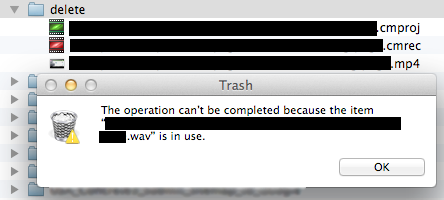
Note that there is no .wav file in the “delete” folder, but that is the error message I get while trying to delete the folder.
- One thing I actually really like about Mac is the file explorer (Finder) has the dropdowns on the side so I can expand multiple folders without actually having to go into them (as seen on the left side of the above picture). This allows me to easily move things around in different folders at the same level.
However, sometimes, this just doesn’t work for no discernible reason. It is consistent that the same sets of folders are always expandable with the arrows or not, but I don’t understand why they are that way. The arrows just aren’t there even though they are for other folders in similar levels within the folder structure.

See how all of these folder do not have the arrow, so I have to open them all up in separate windows if I want to easily move files between them, unlike the previous photo.
- I keep a lot of .txt documents because they are no frills and easy to work with to keep notes in. At some point, all of my .txt documents became very large. I had them all for about a year in a specific arrangement on my right monitor so that my screen was divided into 6 different sections, allowing me to always have an easy overview into 6 different sets of notes when I clicked on TextEdit to bring them all to the front (as long as another window didn’t decide to come to the front in front of them…). One day they suddenly all almost doubled in size so they now overlapped each other and some went off the screen, destroying the beautiful Feng Shui I had created with my .txt files. Despite me resizing them down to my desired size, they all reverted to their large state the next day when I turned on my computer again, meaning I had to resize them every fucking day so I could see all the .txt documents that I want at the same time.
It proceeded to do this for about a year until the Yosemite update. After that update, they didn’t get so big after each restart, but they all did get slightly bigger, so they still overlapped, still forcing me to resize them every morning. This went on for about another half a year before they finally started resuming to stay in the same dimension and position that I had dictated the day before. - At some point, my computer started randomly restarting. It didn’t do it too often, but enough to tick me off since it also took about 5-10 minutes for my computer to turn on. After logging in, it still took another few minutes before everything was loaded. This, in conjunction with any unsaved changes to documents I was working on, got frustrating enough that I was eventually granted a new computer. Whoever said macs are quick is full of crap because it wasn’t until I got my new computer, which has a solid state hard drive, that I had a computer that wasn’t total garbage. It really seemed to come down to the fact that not having a solid state drive was just making my mac slow as hell (and other ones in our office are still slow, so I wasn’t an isolated case). I also recently bought a new gaming laptop that has a solid state drive, and it’s also lightning fast. Macs aren’t inherently better, and our garbage hardware in our Macs drove me up the wall. After getting the new Mac, I didn’t experience too many new issues (and I will admit quite a few old issues cleared up, although not all). That was all until…
- Starting about half a year ago, my computer always has max volume when I turn on the computer, although I always turn it down to like 5% because I like listening to my music really quietly while at work so I can still hear coworkers if necessary. Since I have a headset, I would usually put it on and then put on some music to work to in order to HAVE MY MAC FUCKING BLOW OUT MY EARDRUMS! Holy shit Mac, thanks for trying to destroy my hearing and simultaneously giving me tinnitus. It did that every day for a few months. Then there was an update that seemed to fix that… for a few days. Then it resumed and still does it to this day. I usually remember to turn down the sound first thing in the morning, but every now and then I forget and get surprised with a chorus of ear gouging screeches from my headset. Yay…
- A couple of times my printing queue for the network printer got “paused” for some reason, likely because our printer was temporarily jammed. I then couldn’t ever print again until I “unpaused” the printing queue, which shouldn’t have been a big deal, but I couldn’t unpause it without an admin password. Seriously, why? I couldn’t immediately get a hold of an admin (as I previously mentioned, he could be hard to get a hold of). Since I couldn’t unpause my printing queue, and I needed to print something that day, I had to send slightly confidential documents to a coworker to print for a few days until I could get an admin to come enter their password. That was unnecessarily lame.
- A new issue that luckily wasn’t on my computer, but a coworker’s since she uses the wireless magic mac mouse. I use a wired mouse because I like having wired mice and keyboard so I simply don’t have to worry about connecting or batteries dying, and also because they have less signal latency (gotta wreck noobs in online games). Anyways, her mouse somehow got unpaired with her computer. It should have been an easy fix. I should have been able to repair things by navigating the preferences, but alas, you cannot do that on mac without a mouse. Unlike windows, where I can completely navigate with keyboard commands (even by just hitting Tab to go to the next clickable object in the window), OSX does not seem to function that way in every window. I could open the preferences, and even get to the Mouse options via keyboard commands, but in order to click on the button to set up a Bluetooth mouse, you need to have… a mouse! I tried tabbing through the buttons, but that didn’t work. After some googling, forums said that you had to click on the button with a mouse, which is completely asinine because we were in the process of trying to get a mouse connected. Great Catch-22. So I had to unplug and bring over my corded mouse in order to set up a wireless mouse. It was lucky that we had some corded mice in the office, but if someone in a similar situation didn’t have another mouse, they would be SOL.
- The last gripe (and this one really is minor) that I have is the message that network accounts are not available. When I turn on my computer, it loads really quick (since I now have a solid state drive). So quick in fact that I get to the login screen before my computer has successfully connected to the network. I then start typing in my username, hit Tab, and then start entering my password. At some point, a little red bubble pops up next to the username field, and it has a helpful little bubble that pops up telling me that “Network accounts are currently unavailable.” Thanks for the info, but I am ungrateful that this message interrupts me entering my username/password. When the message pops up, it usually just erases any part of my password that I had already written, so I only end up with the last 4 or so characters of my password in the field. That is just annoying because if I am not paying attention, I enter my username, then part of my password, then the message pops up (and what it actually does is selects my entire password so if I write one character it deletes all the selected parts), so I then type in the last few characters. I hit Enter, and then the system thinks for a few seconds before telling me that my password is incorrect. I then have to retype my password. One time when the message popped up, it even selected the username field instead of the password field, so I ended up typing my password in the viewable username field. Nobody was watching, but in a different situation, that could have been bad. I admit it’s a minor issue, and it could be solved by waiting another 10 seconds for the message to pop up before I start typing anything (the message does go away practically immediately because my computer does then connect to the network, but the initial appearance just messes with my groove), but I shouldn’t have to wait because the message popup shouldn’t mess with me entering my username/password…
In the end though, OSX is just another operating system with its pros and cons, but coming from a Windows environment I found these cons to be the most annoying. Not to say that windows doesn’t have any either. I struggle with my touchpad driver after every monthly update. I also have issues with my desktop icons always going to the default position, which I hate. There are other minor issues too, just like Mac, but these things annoyed me the most while I worked with Macs for the last (almost) 3 years.
What really is bad though are the mac fanboys. They just won’t get off their high-horse. They say it’s the best, most fastest, virus-free operating system out there. Best is subjective, and to me, it’s not. It’s definitely not faster either, it’s all about the hardware, and my initial experience has been pretty terrible. People also claim that Mac hardware can run Windows faster than a PC can. That is such a BS point since it’s all about the hardware, and people usually are comparing a $2000 iMac to some $400 laptop, and while Macs are overly expensive, an overpriced iMac is still going to have better hardware than the cheapest laptop possible. There are viruses for Macs as well, and they are not some paragon of invulnerability in a digital world. There are more targets with Windows, and hackers have focused on Windows for the longest time, but now that Macs are becoming more prominent, so are digital attacks in some way or another, just as antivirus is recommended for OSX.
To sum it up, Macs have their issue or difference that annoy me as a Windows user. Windows also has it’s issue, but it’s what I prefer at the end of the day. If you want a Mac because you simply prefer it, that’s fine. But if someone tells me that lovely OSX and “completely seamless ecosystem” is better than my choice in Windows because of some stupid reasons like the fact that you can sync your iMac to your iPhone (newsflash: you can do that with Windows apps too if you want to), or because Macs are faster (we went over this already), or something like that, I am likely going to imagine me shoving that MacBook of yours where the sun don’t shine.